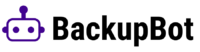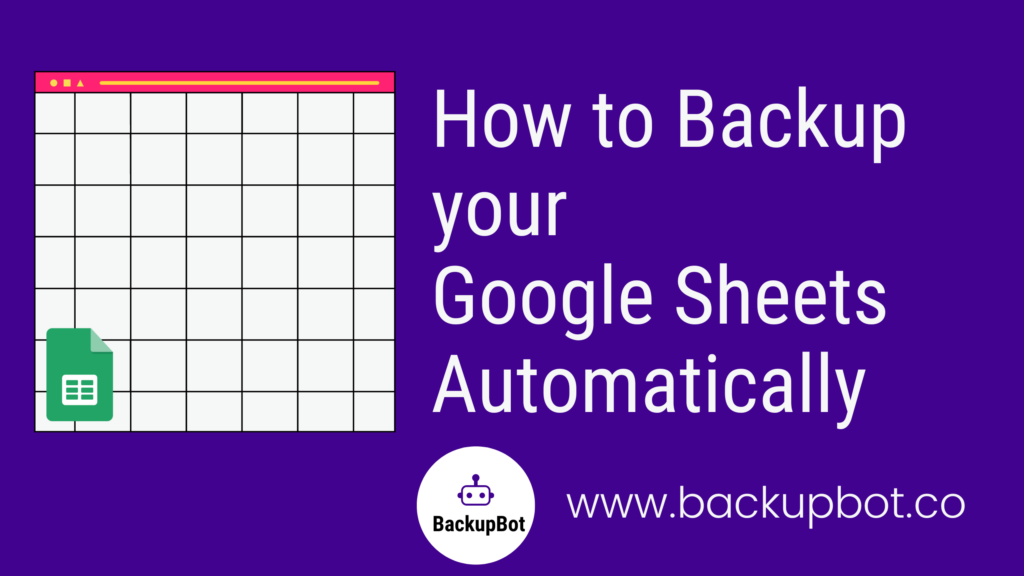Data loss can occur for a variety of reasons, such as accidental deletion or a system glitch. If this happens, you could lose valuable information that cannot be easily recovered.
For example, if you accidentally delete an important column or make an error in your data, you can simply restore the previous version of the spreadsheet to undo the changes.
Luckily, in Google Sheets there are several ways to backup your data. Here are three methods to backup your Google Sheets:
Backup Google Sheets Manually
The easiest and most straightforward way to backup your Google Sheets is to do it manually. There are several ways to do this, such as using the “Make a copy” command or downloading the sheet as a PDF or XLSX file to your computer. Here’s how:
-
- Make a copy command: This feature allows you to make a copy of your sheet, which you can then save to your Google Drive or computer. To use this method, simply go to the “File” menu, select “Make a copy,” and then choose the location where you want to save the backup.
- Download as PDF or XLSX file: Another way to backup your Google Sheet is to download it as a PDF or XLSX file to your computer. To do this, go to the “File” menu, select “Download,” and then choose the format you want to download it in.
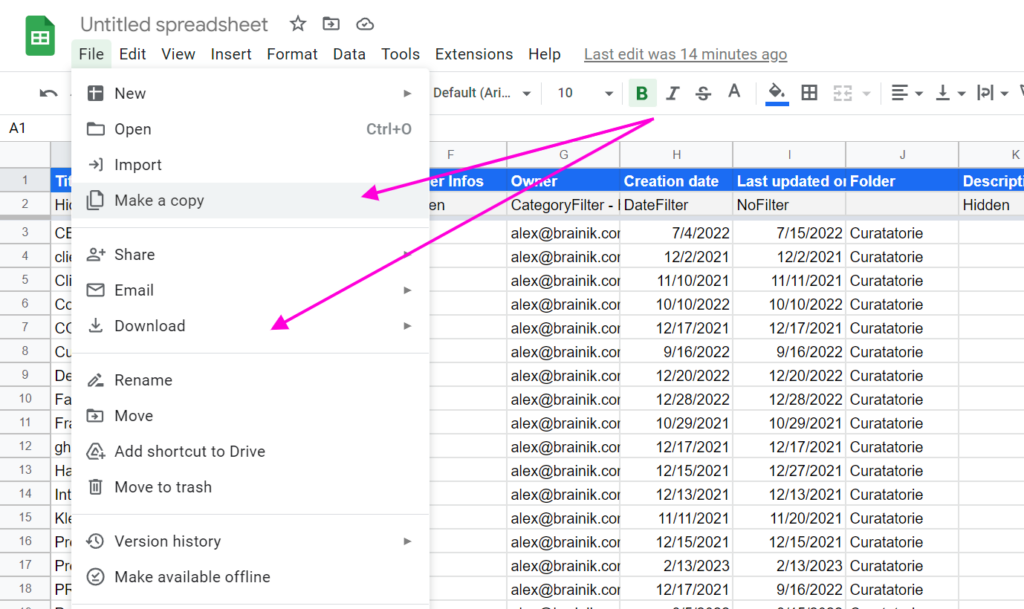
Backup Google Sheets Automatically in Your Google Drive
BackupBot is an add-on tool for Google Sheets that can automate the backup of your Google Sheets. It is a user-friendly tool that allows you to backup unlimited files with different schedules, such as hourly, daily, weekly, and monthly.
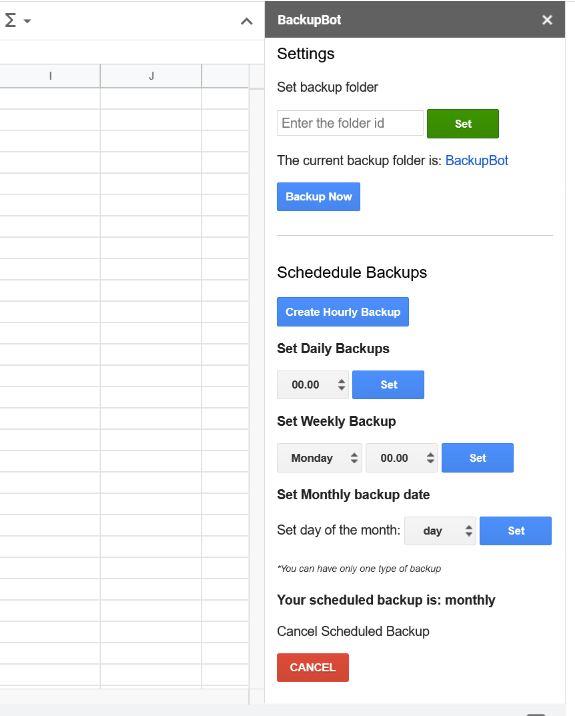
Here are some of its features:
- Backup unlimited files: You can backup as many files as you want with BackupBot.
- Customizable backup schedule: Each file can have its own backup schedule according to your preference.
- Backup location: You can choose to save your backups to your Drive or Shared Drives.
- Easy access: BackupBot has two easy-to-access functions that will help your workflow. The Backup Now function allows you to quickly backup your documents, and the Open Backup Folder function allows you to access the folder and the backed-up files with just two clicks.
- Affordable: BackupBot is a reasonably priced add-on tool that offers a cost-effective solution for backing up your Google Sheets at just $7/month.
Backup Google Sheets Automatically Via Email
With BackupBot you can schedule email backups of your files in PDF, XLSX, CSV daily, weekly or monthly. You can select the day, hour and more.
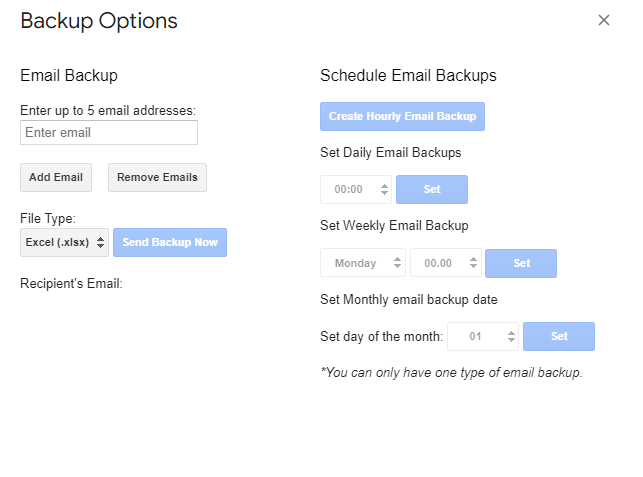
In conclusion, backing up your Google Sheets is essential to ensure the safety and security of your data. While there are several methods available, BackupBot offers a user-friendly and affordable solution for automating your backups and it has a 14 day free trial to test it. Install it from here.
Whatever method you choose, make sure to backup your Sheets regularly to prevent any data loss.